Strong communication between you and your customers is key, which is why it’s crucial to understand that the way customers want to communicate is changing. For example, 89% of consumers now prefer to reach businesses through messaging apps. According to Podium’s Loyalty Survey, millennials are 2x more likely to be loyal to businesses that offer social media communication. If you have a Facebook Business Page then you already have the necessary tools to start talking to customers on Messenger. Once you’ve set up Facebook Messenger for your business, some of the symbols and icons on Messenger’s interface may seem foreign. This guide will help you know exactly what Facebook Messenger symbols are trying to tell you.
What do the Facebook Messenger symbols mean?
![]()
Open Blue Circle
An open blue circle means that your message is in the process of sending. If you see this symbol, you’ll want to wait until the message finishes sending before navigating away.
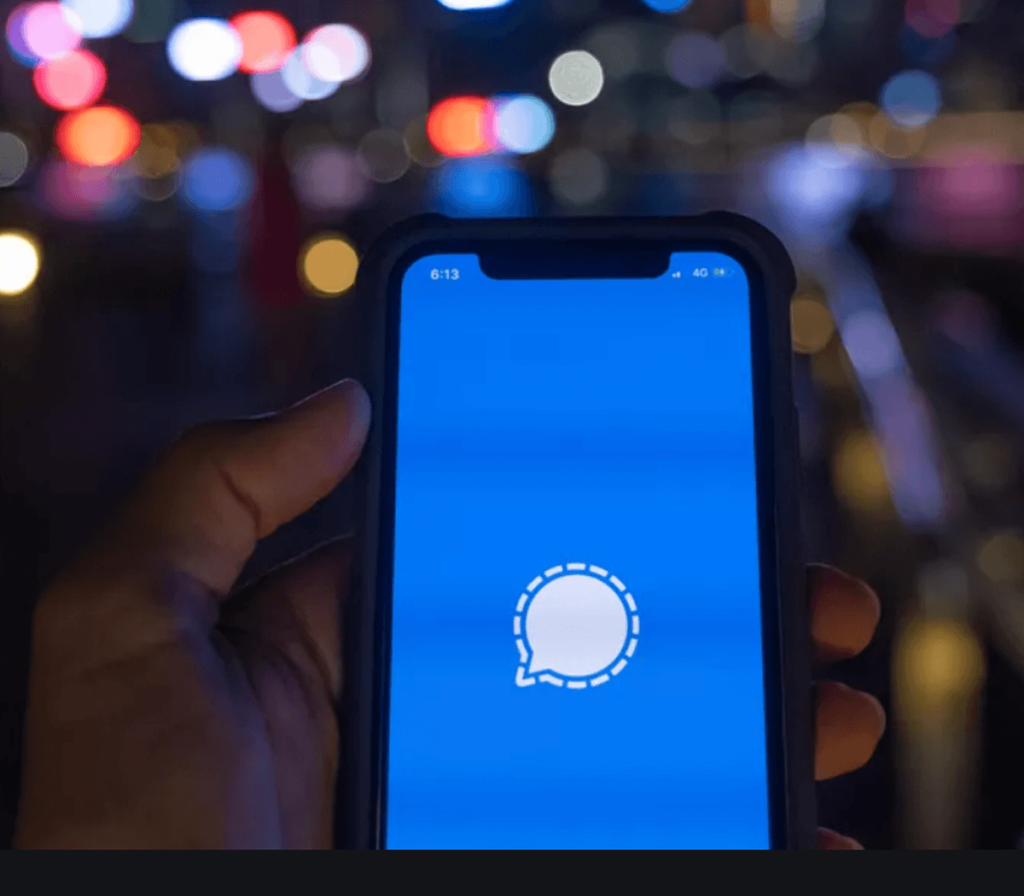
Open Blue Circle + Check Mark
An open blue circle with a check mark shows that your message has been sent. It doesn’t necessarily indicate that the message has been received successfully but it has been delivered.
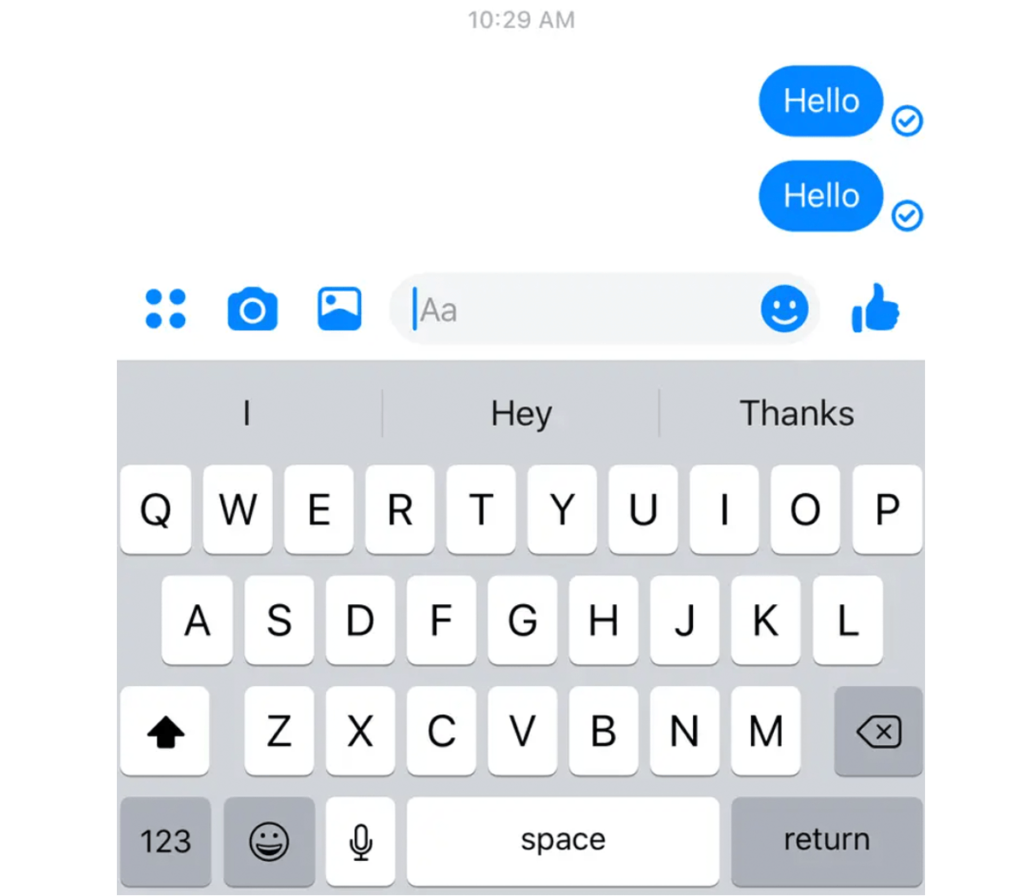
Filled Blue Circle + Check Mark
A filled blue circle with a checkmark indicates that your message has been successfully delivered to the other person. While you cannot ensure that the person has seen the message, you can ensure that it has made it to their device.
Small Profile Photo
When the blue checkmark is replaced by a small profile photo of the person you’re messaging, that means the recipient has seen the message.
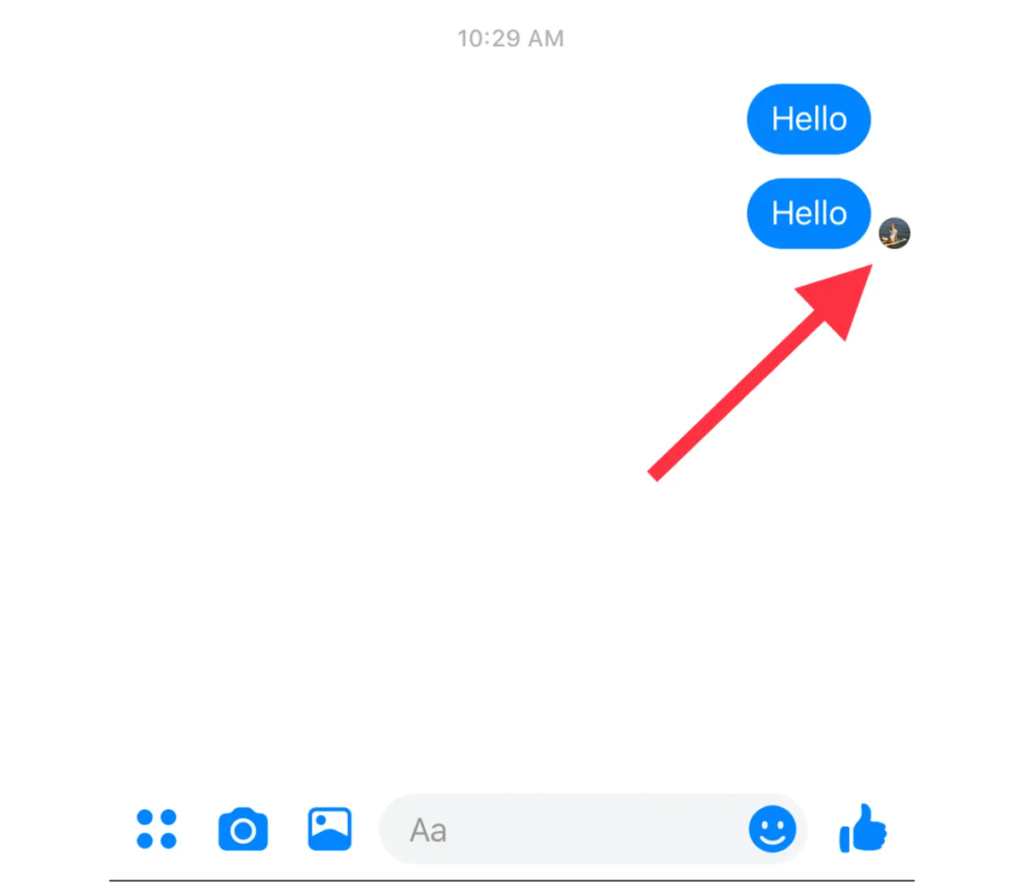
Red Triangle
If you see a red triangle with an exclamation point, it means that your message did not send. A message should appear alongside the red triangle that says “This message didn’t send. Check your internet connection and click to try again.”
Convenience is King
Today, more than 50% of consumers would rather text a business for customer support than call, if given the option between the two. That would seem like a given, considering how much we all hate sitting on hold. But the demand for convenience is even stronger for certain demographics. For example, Forbes reports that millennials would overwhelmingly rather communicate via text about appointments, deliveries, and discounts.
Podium allows your customers to continue using Facebook’s Messenger to communicate with your business while combining all of your incoming messages into a single inbox. That includes messages from webchat, Google’s click-to-message, and Facebook’s Messenger all in one place. If you’re tired of switching between platforms, see how Podium’s suite of messaging tools for local business can transform the way you communicate with your customers.
FAQs
How do you tell if you are blocked or ignored on Messenger?
You don’t get notified when someone has blocked you on Facebook Messenger. That being said, there are a few clues that might hint at it. If your messages fail to deliver or if you can no longer find the person in question, they may have blocked you.
How to know if someone saw your message on Messenger?
If a message you’ve sent on Messenger has been seen by the recipient, a small circle that contains the recipient’s profile picture will appear next to your message.
How to turn off read receipts on Messenger?
There is no way to turn off read receipts on Messenger, but there is a workaround. If you don’t want someone to know that you’ve viewed their message, go to your account settings and turn off your active status before reading the message.
Can you use Messenger without Facebook?
In order to use Messenger, you’ll need to create a Facebook account. Once you’ve created a Facebook account and started using Messenger, you can deactivate your Facebook account and continue using Messenger with your deactivated Facebook account login info.
This article is part of our Facebook Reviews Guide:
Facebook Business Management
- Facebook Marketing Strategy
- How to Create a Facebook Business Page
- How to Choose a Category for Your Facebook Page
- How to Add an Administrator to Your Facebook Page
- How to Find Your Facebook URL
- How to Change a Business Name on Facebook
Facebook Messenger
- How to Add Facebook Messenger to Your Website
- How to Optimize Facebook Messenger for Business
- Facebook Messenger Symbols Explained
- How to Deactivate Facebook Messenger
Facebook Reviews/Recommendations


