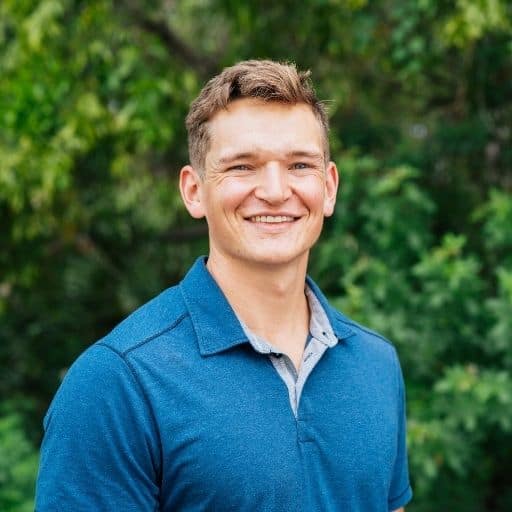Facebook Business Manager for Small Businesses: Paid and Organic Strategies to Try
Facebook is easily one of the most influential social media platforms when it comes to connecting with the modern consumer. However, with hundreds of thousands of businesses clamoring for attention, the old run-of-the-mill business page isn’t going to cut it anymore.
You need a business page and social media strategy that is going to go beyond your customers’ expectations and reach them how they want to be reached. Read on to learn how you can grow your business with Facebook and wow your customers online.
What is a Facebook Business Manager?
Facebook Business Manager is a tool that allows you to manage your business’s Facebook presence. It gives you control over your ads, shows you the pages associated with your business, gives you a view analytics related to what content is working best, and more. Business Manager also provides insights into how customers engage with your brand across multiple channels so you can better understand who your customers are and what they want.
Why Facebook is a Good Option for Local Businesses
Facebook is one of the most accessible social media platforms in our current marketing landscape. And even though it is an effective marketing tool for businesses of all kinds, it is particularly effective in helping local businesses connect with their customers. Facebook not only helps you reach your target audience but allows you to both globalize and localize at the same time. Businesses can create and join local groups and communities as well as connect with larger online audiences.
In addition to allowing you to scale locally and globally, Facebook is a social media platform that can fit any budget with its wide array of paid and organic advertising options, which we will touch on a bit later. With its customization, flexibility, and ability to target, Facebook is perfectly suited to fit the needs of any local business looking to optimize.
How to Access Facebook Business Manager
To access Facebook Business Manager, first make sure you have a Facebook Business account and an associated personal page. Once you have those two items set up, you can create a Business Manager account by visiting the Business Manager website and clicking on the “Create Account” button. From there, you will be asked to enter your business name, contact information, and other details that are required for setting up your account. Once you’ve filled out the required information, you’ll be able to access your Business Manager account.
Ways to Grow Your Business with Facebook
So, how can you get started? Here are a few ideas to get you going:
Build a Funnel
You might not think of Facebook primarily as a lead-generating machine, but it’s actually much more efficient than other online options available to you. For example, the average cost-per-click on Adwords is $2.32, compared to just $0.64 on Facebook. And the beauty of advertising on Facebook, according to Neil Patel, is how versatile it is.
From the moment a customer discovers you (the top of your marketing funnel) to the moment they convert and beyond (the bottom of your marketing funnel) Facebook can be there to support your efforts at every step of the customer journey.
Create Targeted Ads
Another Facebook marketing idea that you should consider implementing is targeted Facebook ads. Facebook Ad Manager makes it super easy for you to set up an ad campaign that reaches the right audience for your business.
Optimize Posting Times
If you want to ensure consumers are engaging with your Facebook posts, you need to identify the optimal posting times for your audience. According to Hootsuite the best time to post on Facebook is between 12 p.m. and 3 p.m. Monday, Wednesday, Thursday, and Friday, and on Saturday and Sunday between 12 p.m. and 1 p.m.
Take Charge of Your Reputation
Instead of relying on your marketing and advertising or recommendations from their friends or family, today’s customers are turning to online reviews.
Facebook has made reviews a key component of its profiles for local businesses. If you want your business to stand out from your competitors, you should actively seek feedback and reviews from your customers on Facebook.
Utilize Facebook Messenger
Making it possible for customers to interact with your business through Facebook Messenger is a simple and convenient way for you to build relationships with customers. Facebook Messenger is also a discrete channel to resolve concerns, solve problems, or even just answer simple questions your customers might have.
Best Practices—How to Optimize Your Facebook Business Page
Of course, growing on Facebook starts with building a successful business page. To get started:
Update Your Profile Thoroughly
One of the easiest things your business can do to improve its Facebook presence is also something many businesses neglect to do—thoroughly complete your profile. Once you have filled out the basic information about your business, you should go into the settings of your page and update the Page Info. This will allow you to add information about when your business was founded, your address and contact information, as well as a longer description of your business and your company mission.
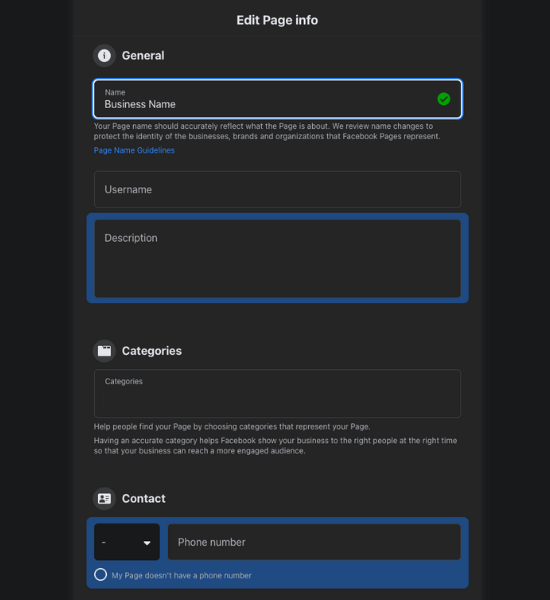
Know Your Audience
Not many things are more frustrating than creating what you think is an awesome piece of content that doesn’t seem to resonate or garner the number of likes or shares you think it should. Oftentimes, this happens because you didn’t take the time to really know and understand the audience you were trying to reach. Luckily, Facebook has a number of internal tools that can help you have a better grasp of the people connected to your page. In addition, you can create custom audiences to make sure your targeted posts are reaching the right individuals, allowing you to maximize your spend on Facebook. You’ll be able to see things like age, gender, education level, job titles, and even relationship status.
Dictate the Conversation
Another Facebook best practice that will improve your online presence and stand out as an industry thought leader is making sure that you are dictating the conversation that’s happening about your business on Facebook. Ask your audience questions and post about topics that are relevant to not only your business but your audience as well. The number of times you should post varies depending on the size of your audience as well as whether you desire engagement or clicks to your website. Patel suggests in an article on Forbes that if your business has a smaller following and you want more clicks, posting 1-5 times per month will result in double the amount of traffic. However, if you are posting a few times per week, your engagement will increase.
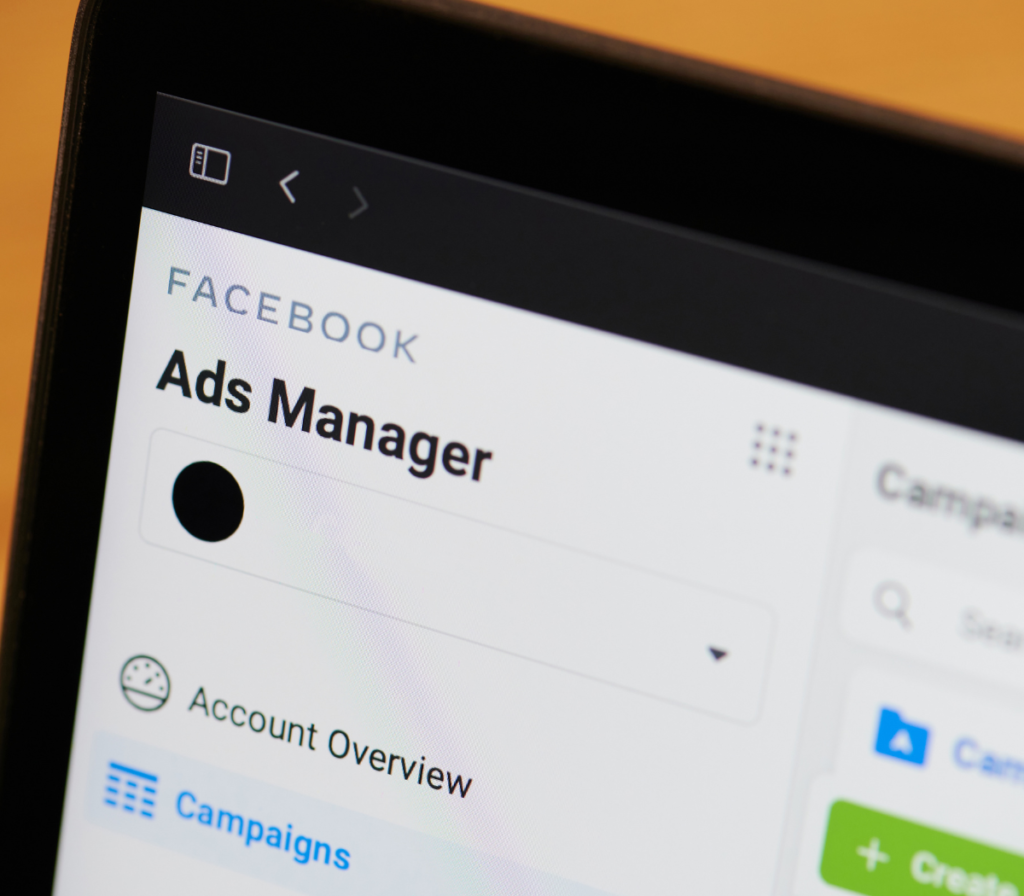
How to Add Your Facebook Ad Accounts
Adding your Facebook ad accounts will ensure that you can manage, track, and optimize all of your Facebook campaigns in one place. Luckily, Business Manager, makes it easy to add ad accounts associated with your business. Here are a few simple steps to follow:
1. Log into your Facebook Business Manager account and click on the “Business Settings” button located in the left-hand menu.
2. Select the “Accounts” option from the dropdown menu. On this page, you will be able to add an existing ad account or create a new one. If you choose to add an existing ad account, you will need to enter its name or ID number as well as any associated email addresses used for billing purposes.
3. Once you finish adding all of the necessary information, click on “Add Account” and it will now appear in the list of accounts within Business Manager.
How to Add People to Your Business Manager Account
If your marketing team is made up of more than one person, you’ll likely want to add multiple people to your Business Manager account. To do this, simply:
1. Log into your Business Manager account and click on “Business Settings” in the left hand side menu.
2. Select the “People” option and add people by entering their name or email address.
3. Assign the person you’re adding a specific role so that they have the correct permissions for tasks such as creating ad campaigns or managing payments.
4. Click “Add.” Their account will be linked to your Business Manager, granting them access and control over certain areas of your account depending on their assigned role.
How to assign or change a Page Owner on Facebook
Eventually, there may come a day when the person who created your Facebook Business page leaves the company. In this case, you’ll want to change the page ownership to someone else. Here are the steps to assign or change a Page Owner on Facebook:
1. Log into your Business Manager account and click on the “Business Settings” button located in the left-hand menu.
2. Select “Pages” from the drop-down menu, then select the Page you’d like to edit.
3. Click on “Owners” in the left sidebar and click “Assign Owner” at the top right corner of the page.
4. Enter either an email address or name of an existing employee in your company, then click “Add” next to their name.
5. The new owner will now have access to control settings for that Page and can begin making changes as needed.
Paid vs. Organic Visibility on Facebook
Now that you’ve got the ball rolling, you may be wondering: should you primarily invest in paid targeted ads or organic posting? The choice to focus on paid social media marketing or organic (unpaid) social media marketing is a hard one, and there are pros and cons to both.
Pros to Organic Visibility on Facebook
✅ Is more accessible. Customers relate to organic posts more easily and can comment, engage, and conversate more readily. And on the business end of things, don’t have to worry about coming up with a dedicated Facebook budget.
✅ Promotes your presence. Daily posting means consistently higher chances of being seen by the people you want to be seen by.
Cons to Organic Visibility on Facebook
❌ Requires customers to follow your profile. And also requires them to keep showing interest in your content in order for you to keep showing up in their feed.
❌ Is difficult to target. With organic advertising, you can’t necessarily target who you want to target. Your post is out for everyone to see—or not see.
Pros to Paid Visibility on Facebook
✅ Allows you to target. Segment away! Paid advertising helps you send the most relevant information, images, and video ads to the right people.
✅ Delivers consistency. With paid social media ads, you don’t have to wait for customers to follow you—you can keep reaching them with your marketing consistently, regardless of what they do.
Cons to Paid Visibility on Facebook
❌ Is not always accessible. Unlike organic advertising, customers don’t always feel comfortable engaging with paid advertisements—these posts often feel more formal, staged, and commercial. And if you don’t have a dedicated paid social budget, paid advertising might be out of reach for your business.
❌ Is sometimes a waste of money. Like anything, paid advertising takes experimentation—and you don’t always know what’s going to work. If your budget is small and you’re not willing to gamble, a paid Facebook strategy might not be your best option.
So, paid vs. organic—which should you use and when? Let’s talk about your social media marketing strategy. As you probably guessed, effective social media advertising has to involve both paid and organic visibility, and which you should focus on depends on your goals.
Organic visibility is particularly key to establishing your online presence and brand. Paid visibility is key to boosting lead generation and reaching your target customer segments. Take time to discuss with your team which of these goals are most important for your growth in the immediate future, but keep your long-term objectives in mind.
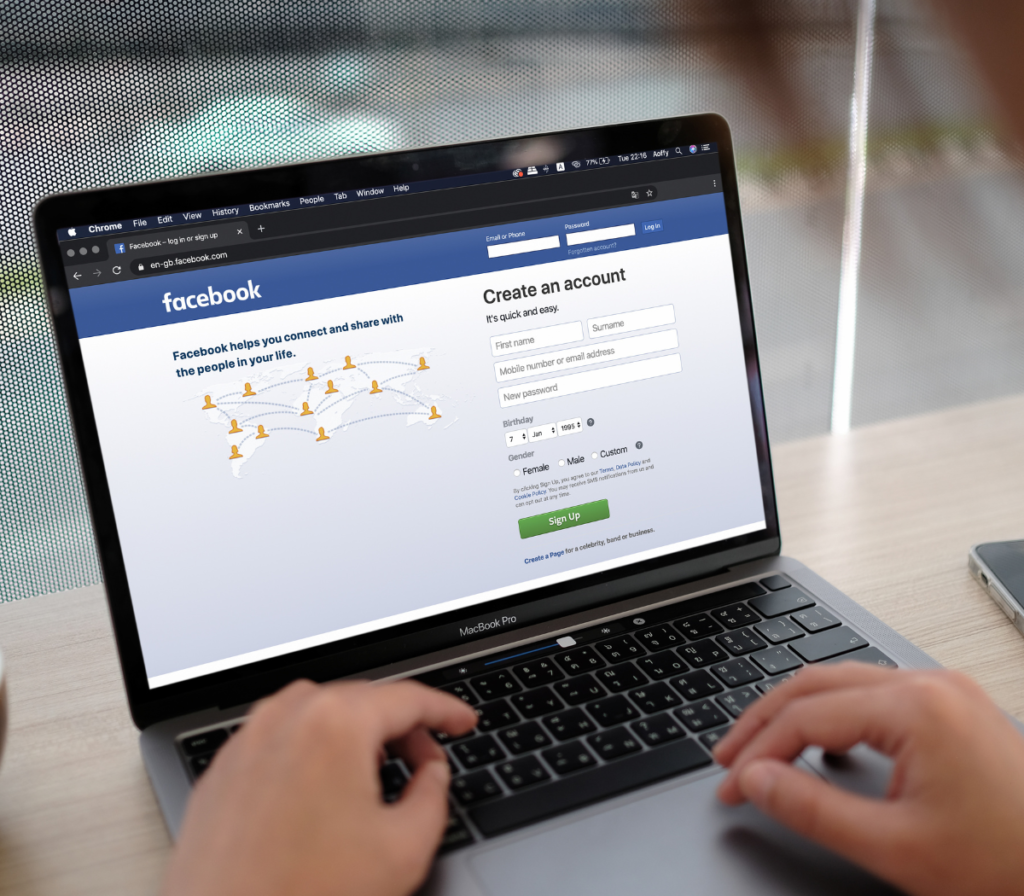
Start Optimizing Your Facebook Business Page Today
Having the right social media marketing plan in place can make or break your paid campaigns as well as your organic marketing. But almost as important as your social media strategy is the platform you use to keep everything organized. The right tools will allow you to track trends, maintain a consistent schedule, and include Facebook in your review invitations as well as respond to reviews directly from your centralized inbox.
Podium can help you consolidate all your messaging channels into one platform to increase efficiency and improve every interaction, making social media management a breeze for a team of any size. Watch this demo to learn how Podium’s platform can help you optimize your processes, centralize your communications, and convert customers for life.
FAQs
How do I request the release of my Page’s ownership from a Business Account?
To request the release of your Page’s ownership from a Business Account, log into your Business Manager account. Then, select “Pages” section from the left-hand menu. Next, click on the Page where you’d like to request ownership, then select “Owners” in the left sidebar. Click on the current owner, which should be listed as your Business Manager account, then select “Release access” at the bottom of their profile page.
I Need Facebook Ads Help.
Luckily, Facebook has a free resource center that can help you get your ads up and running as well as troubleshoot any issues that arise.
Is FB Business Manager free?
Yes! Facebook Business Manager is a free tool.
Is Facebook Business Manager the same as Facebook Business Suite?
Facebook Business Manager and Business Suite are two separate tools. Business Suite is a one-stop-shop that allows you to manage all of your Facebook and Instagram pages and ad accounts. Business Manager, on the other hand, only allows you to access your Facebook ads and business pages.
What is Meta Business Manager?
A few years ago, Facebook rebranded and changed their name to Meta. Facebook Business Manager and Meta Business Manager are one and the same.